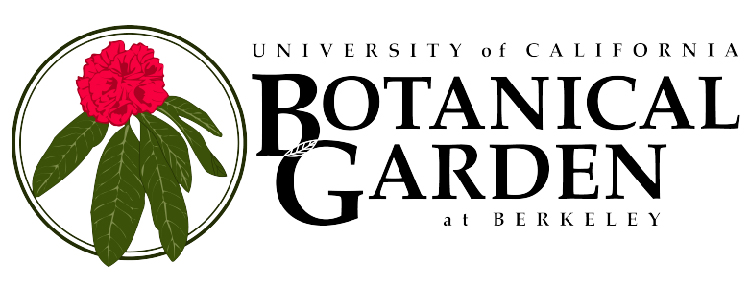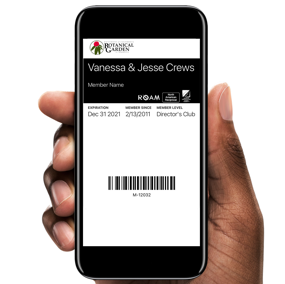
Digital Membership Card Frequently Asked Questions
What are digital membership cards?
Effective September 15, 2021 the UC Botanical Garden now offers digital membership cards, which can be downloaded and saved to your smartphone, to all new or renewing members. Going digital means you never have to worry about forgetting your Garden membership card, in addition to being more environmentally friendly and helping to reduce administrative costs. After joining or renewing your Garden membership, you will receive an email within a week with a link to download your card. Please note, digital membership cards are currently only available for new or renewing members.
Renewals and digital cards
I haven’t gotten my digital membership card or guest passes. How do I find them?
-
-
- Your digital membership card was sent to the email address you provided, along with instructions on how to download it onto your phone.The email subject line will be: “Your New Membership Card- Jane Doe”
The email is sent from membership@cuseum.comIf you have trouble finding it make sure to check your spam folder. - Your digital guest passes will be sent to your email separately for you to share with those you choose to invite.The email subject line will be: “Your membership Guest Passes have arrived”
The email will be sent from membership@cuseum.comIf you still have trouble, please call or email Membership at (510) 643-1924 or gardenmembership@berkeley.edu for assistance Monday-Friday.
- Your digital membership card was sent to the email address you provided, along with instructions on how to download it onto your phone.The email subject line will be: “Your New Membership Card- Jane Doe”
-
How do I add the membership card to my smartphone?
-
-
- iOS: Access the email while using your smartphone and click the “Download” button. This will take you to a new page. Swipe down on that page until you see a button that says, “Add to Apple Wallet”. Click “Add to Wallet” and then “Add.” The card will automatically go to your iPhone’s Apple Wallet. Open your Wallet app at any time to show your card when visiting organizations. To find your Wallet app, on your home screen enter “wallet” in the search bar.
- Android: First, Android users need to download Wallet Passes from Google Pay. After the app is installed, using your smartphone, open the New Membership Card email and click the “Download bar”. This will take you to a new page. On that new page swipe down until you see a button that says, “Add it to Wallet Passes link”. The digital membership card will then automatically go to your Wallet Passes app, where it can be accessed at any time. Open the Wallet Pass app to show your card whenever visiting the organization.
-
How can the second individual on this account also receive the card on their phone?
The original download link works only once (*except for Google Pay), but the installed card can be shared.
-
-
- iOS: Navigate to the back of the card (to do so, tap on the “…” button on the front), then tap on the share icon at the top right to send the card to your secondary member. If you are an iOS user, you will find the share icon at the top right on the back of the card.
- Android: Navigate to the back of the card (to do so, tap on the small “i” on the front) and use the “Share Pass” button to send the card to your secondary member.
- *Google Pay: the above sharing options are not available directly on a member’s digital card. However, the user can forward the original email containing the download link to the second member since the Google Pay link can be downloaded twice in this case. The second user will be able to download the card to their phone by clicking that link.
-
How do I add the membership card to my IPhone’s mobile wallet?
-
-
- Open the email you received on your iPhone (the email has to be accessed directly from your iPhone or it won’t work).
- Swipe down until you see the “Download” button
- Tap the “Download” button. This will take you to a new page.
- Swipe down on that new page until you see a button that says “Add to Wallet”
-
How do I add the membership card to my Android phone?
-
-
- Install Wallet Passes app to your Android phone
- Open the email you received on your Android phone (the email has to be accessed directly from your phone or it won’t work).
- Swipe down until you see the “Download” button
- Tap the “Download” button. This will take you to a new page.
- On that new page, Swipe down until you see a button that says “Add to Wallet” and tap on it
- Once you do that, the card will get installed on your phone, and you should see it inside of the Wallet Passes app.
- Open the Wallet Passes app and show your digital card when visiting the facilities.
-
I’d prefer not to use a digital membership card, or I do not have a mobile phone what should I do?
Contact the Botanical Garden Membership office at: gardenmembership@berkeley.edu or 510-643-1924 to arrange an issuing of a paper membership card.
My name is spelled wrong/ membership level is incorrect/ my expiration date is incorrect.
Contact the Botanical Garden Membership office at: gardenmembership@berkeley.edu or 510-643-1924 to correct any member information issues.
How do I share my card from an iPhone to an Android phone?
-
-
- To share your card with your secondary member, open the Wallet app on your iPhone, tap on your membership card, and then tap the icon. Tap on the share icon located at the top right. To guarantee that you successfully share the card, always use the email method. Tap on the email icon, and send the card to the secondary member’s email address. When they receive it, they can tap on the attachment once, and then add the card to their device.
- Note: Always make sure that the member with the Android phone has the Wallet Passes Android App installed on their device before sharing the card.
-
How do I share my card from an Android to an iPhone?
-
-
- Open the digital card on your Android (the installed card).
- Go to the back of the card (to access the back of the card, tap on the “i” button)
- Tap on the “Share Pass” button.
- Use one of the sharing options displayed on your phone (we recommend you use the Email option).
-
I downloaded my card but I can’t find it; what do I do?
-
-
- iOS: If you have an iPhone, the card will automatically download to Apple Wallet. Check the app for your new card (scroll through any cards that are already there–it may be hiding).
- Android: If you have an Android, you’ll need to download Wallet Passes from the Play Store prior to downloading the card.
-
How will my reciprocal benefits work when visiting other reciprocal sites?
Simply show your membership card at participating reciprocal organizations to receive the discount benefit. We recommend contacting the reciprocal organization to confirm their participation, policies and hours.
Questions?
Please contact our Membership Office at 510-643-1924 or gardenmembership@berkeley.edu and we will be happy to assist you.